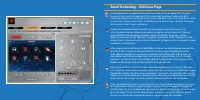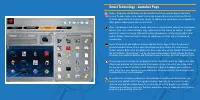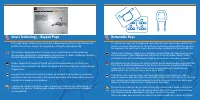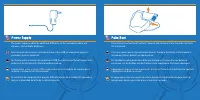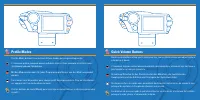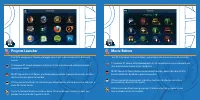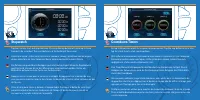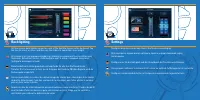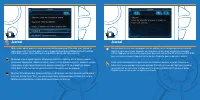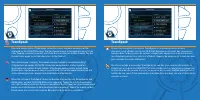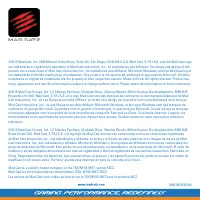MAD-CATZ S.T.R.I.K.E.7 - Manual de uso - Página 4

Teclado MAD-CATZ S.T.R.I.K.E.7 - Manual de uso, léela gratuitamente en línea en formato PDF. Esperamos que esto te ayude a resolver cualquier duda que puedas tener. Si tienes más preguntas, contáctanos a través del formulario de contacto.
Índice:
Smart Technology – Edit Icons Page
Each programmed command on the screen can have an icon assigned to it. This page
shows you the current assignments to the screen that have been made on the Edit
Commands page. Click a command on the screen, and then click an icon from the list. Click
assign icon to confirm your choice. In addition you can browse your computer for images
that you want to set to your commands.
Каждой запрограммированной команде на экране можно назначить значок. На
этой странице показаны текущие назначения на экране, выполненные на странице
редактирования редактирования команд. Щелкните команду на экране, а затем
щелкните значок из списка. Щелкните по значку назначения, чтобы подтвердить свой
выбор. Можно также выполнить поиск изображений, которые вы хотите назначить своим
командам, на компьютере.
Allen programmierten Befehlen auf dem Bildschirm kann ein Symbol zugewiesen werden.
Auf dieser Seite werden die aktuellen Bildschirmzuweisungen angezeigt, die auf der
Seite „Befehle bearbeiten“ vorgenommen wurden. Klicken Sie auf dem Bildschirm auf
einen Befehl und klicken Sie dann in der Liste auf ein Symbol. Klicken Sie auf „Symbol
zuweisen“, um Ihre Auswahl zu bestätigen. Außerdem können Sie Ihren Computer nach
Bildern durchsuchen, die Sie für Ihre Befehle festlegen möchten.
Une icône peut être associée à chaque commande programmée sur l’écran. Cette page
vous montre les associations actuelles compte tenu de ce que vous avez défini sur la page
d’édition des icônes. Cliquez sur une commande à l’écran, puis sur une icône dans la liste.
Cliquez sur l’icône Assigner pour confirmer votre choix. Vous avez également la possibilité
de rechercher des images sur votre ordinateur afin de les affecter aux commandes.
Cada comando programado en la pantalla tiene un icono asignado. Esta página le muestra
las asignaciones actuales a la pantalla que se han realizado en la página Comandos de
edición. Haga clic en el comando que aparece en la pantalla y luego haga clic en un icono
de la lista. Haga clic en el icono asignado para confirmar su elección. Además, puede
buscar en su ordenador imágenes que quiera configurar para sus comandos.
"Cargando la instrucción" significa que debes esperar hasta que el archivo se cargue y puedas leerlo en línea. Algunas instrucciones son muy grandes y el tiempo de carga depende de la velocidad de tu conexión a Internet.
Resumen
Programmable Buttons There are 24 programmable buttons on your S.T.R.I.K.E.7 Keyboard: 4 on the side module 12 on the V.E.N.O.M. touchscreen 3 on the thumb rest 5 around the arrow keys На вашей клавиатуре S.T.R.I.K.E.7 доступны 24 программируемые кнопки: 4 на боковом модуле; 12 на сенсорном экране V...
Smart Technology - Launcher Page Games, Programs and Websites can be launched from the Launcher App on the touch screen. To add a game, click a blank icon on the screen, then click an icon from the list. Click the apply button to confirm your choice. In addition you can browse your computer for othe...
Stopwatch Tap the clock to start and stop the timer. Pressing the lap button will allow up to three timings to be recorded. The reset button is at the bottom of the screen. Коснитесь часов, чтобы запустить или остановить таймер. Нажатием кнопки кружка можно запустить до трех таймеров. Внизу экрана н...