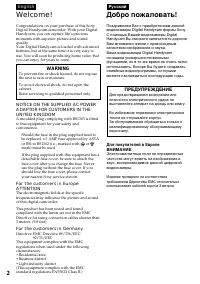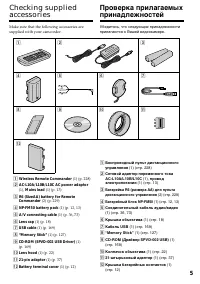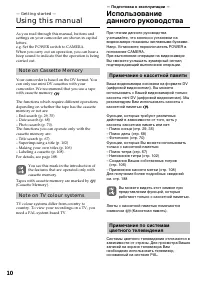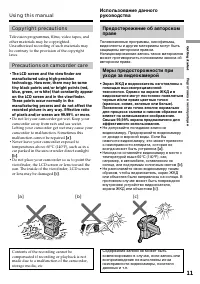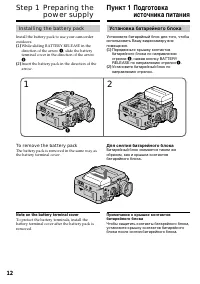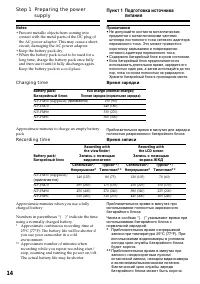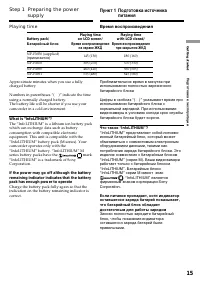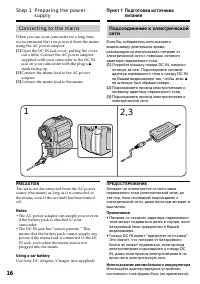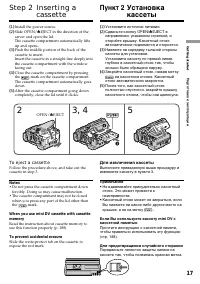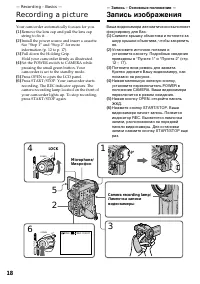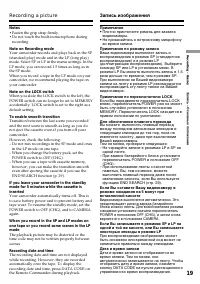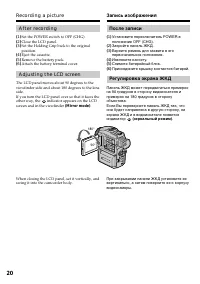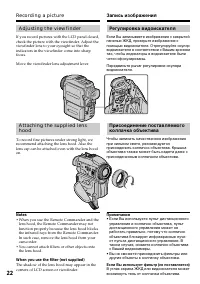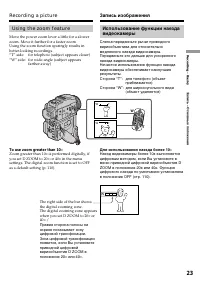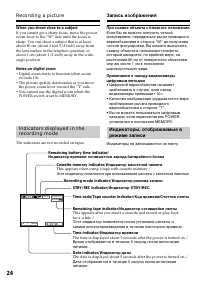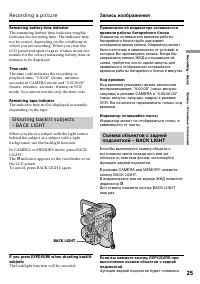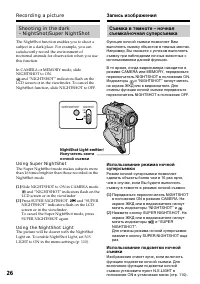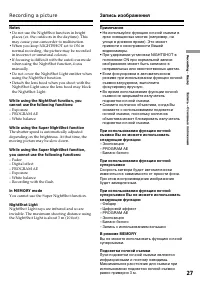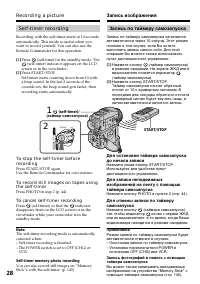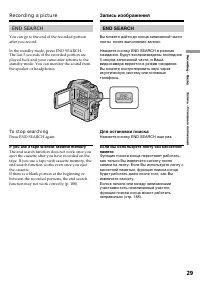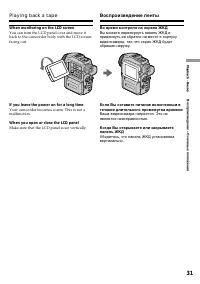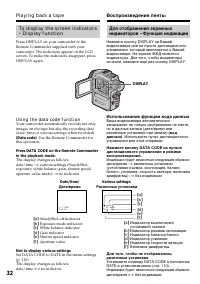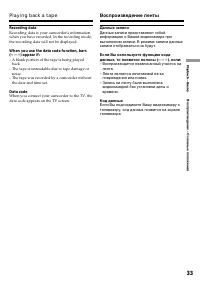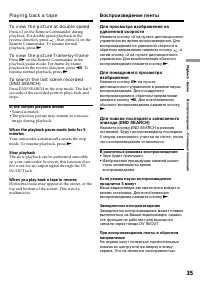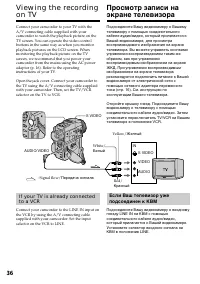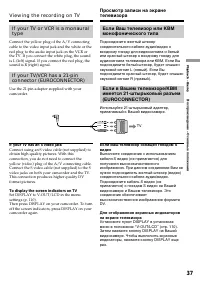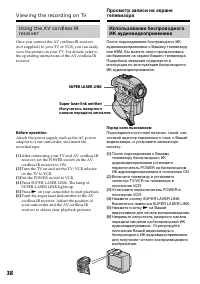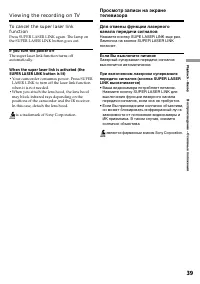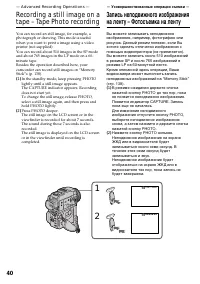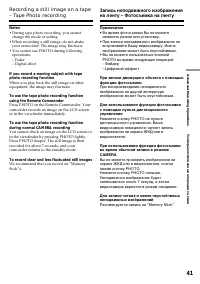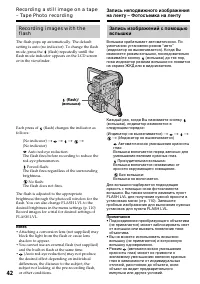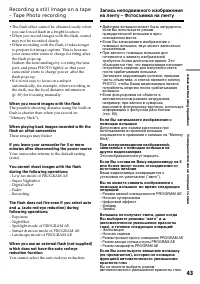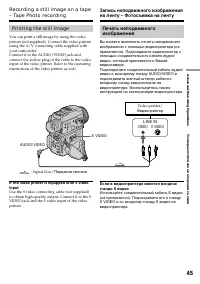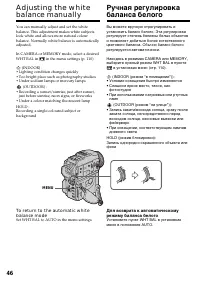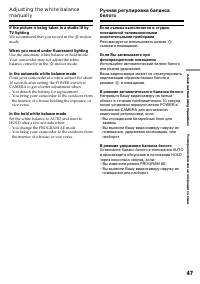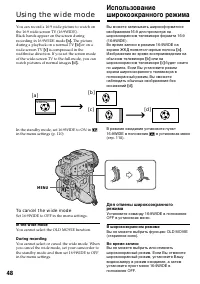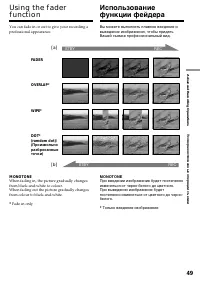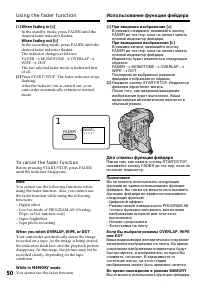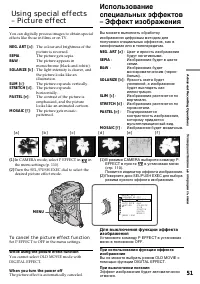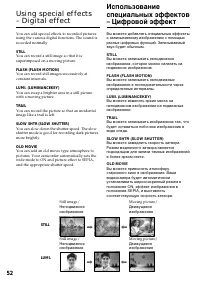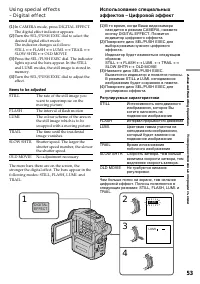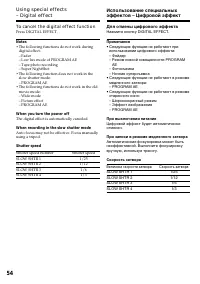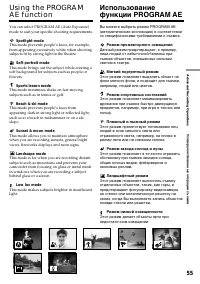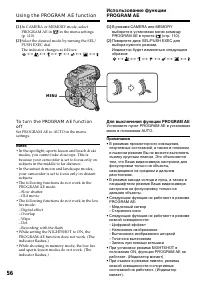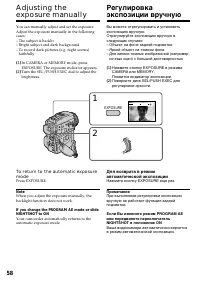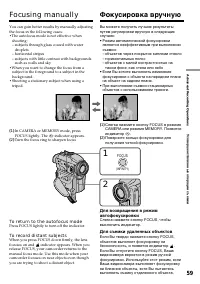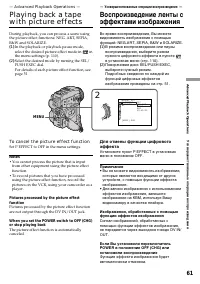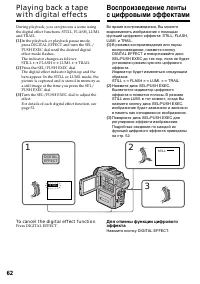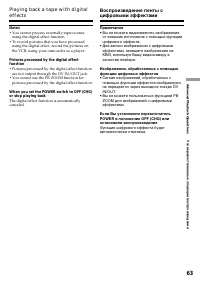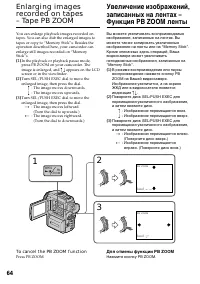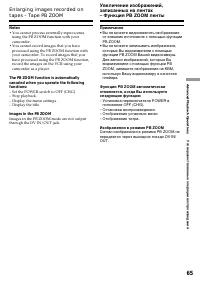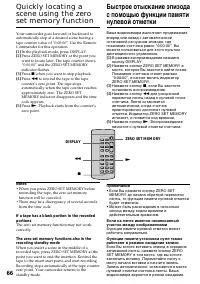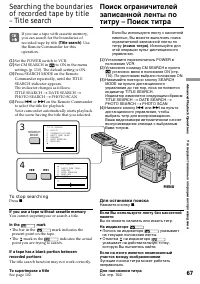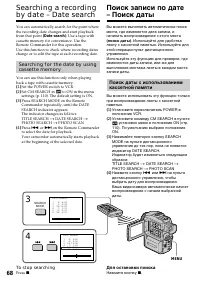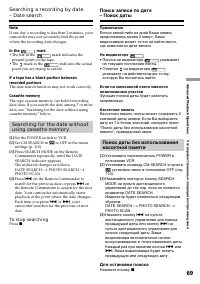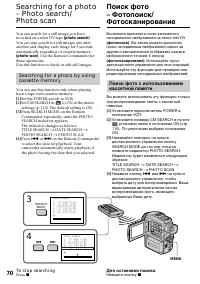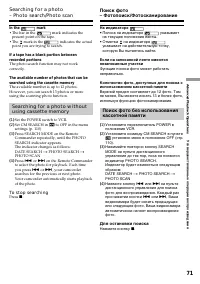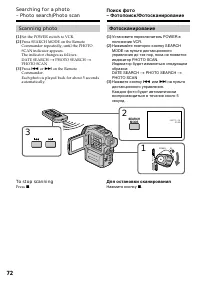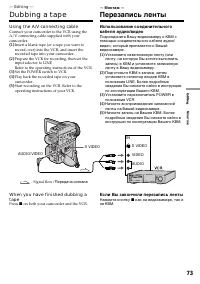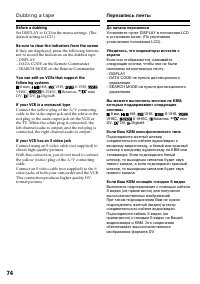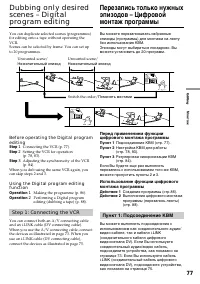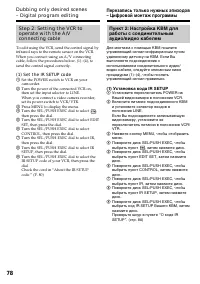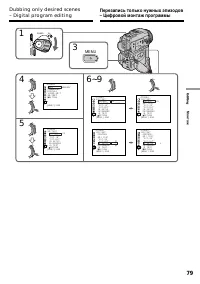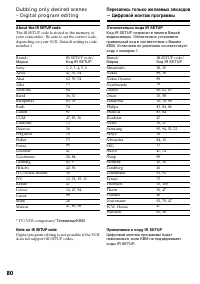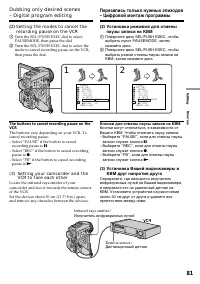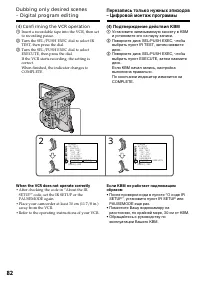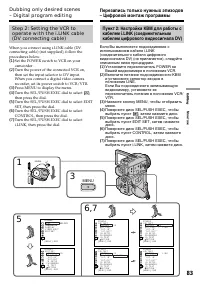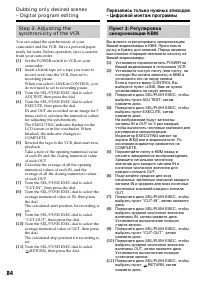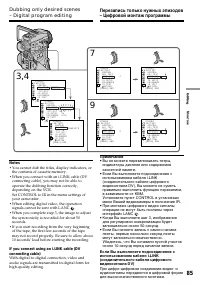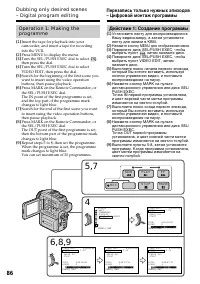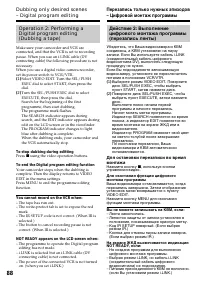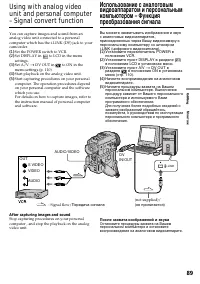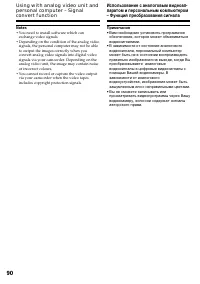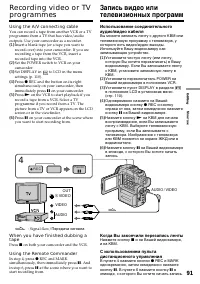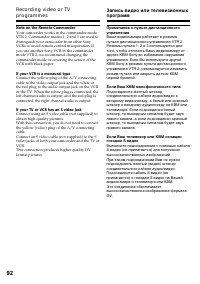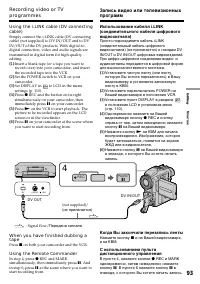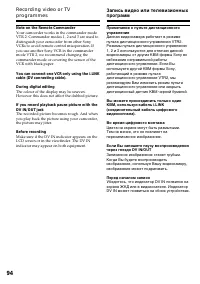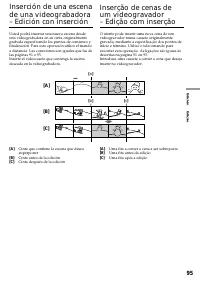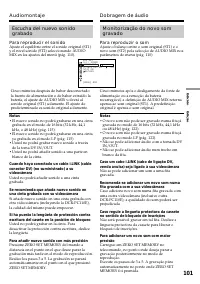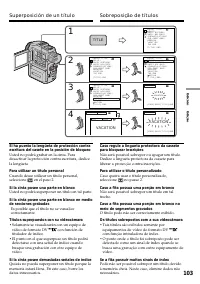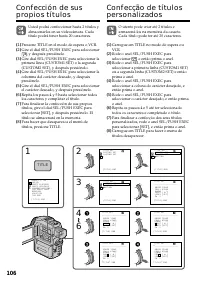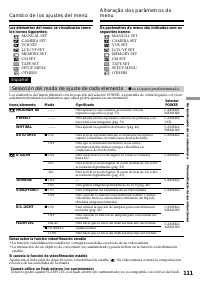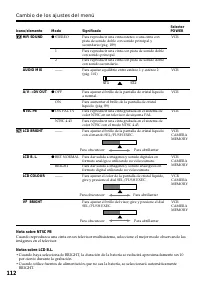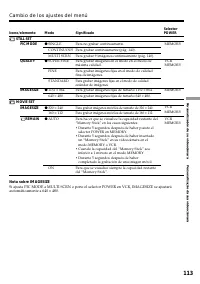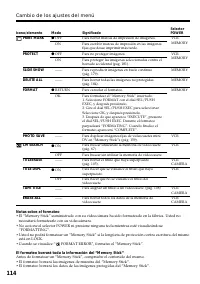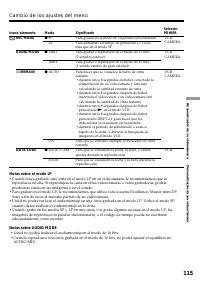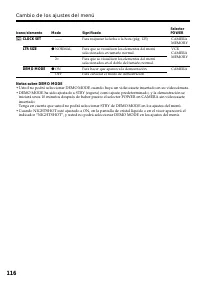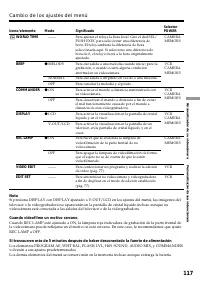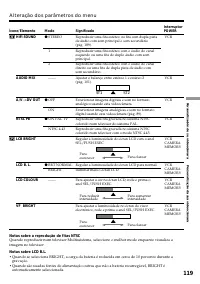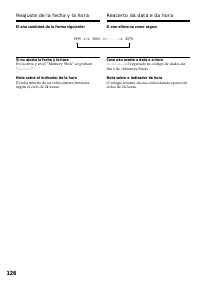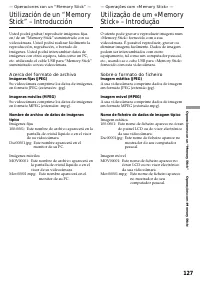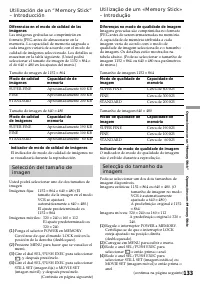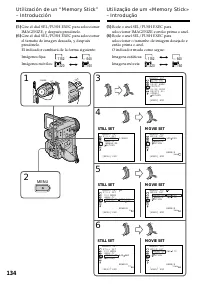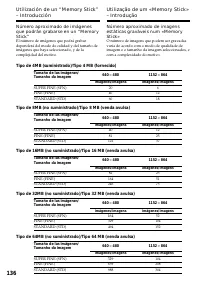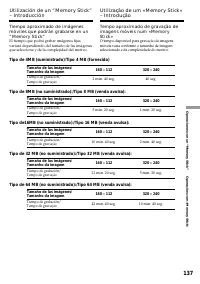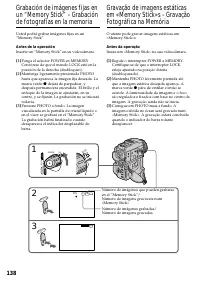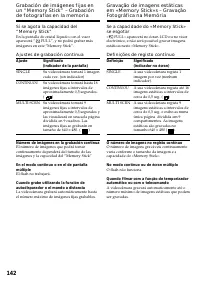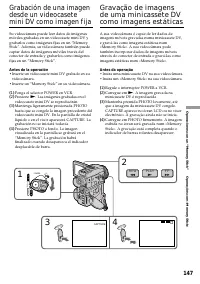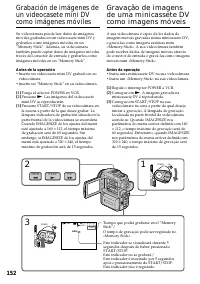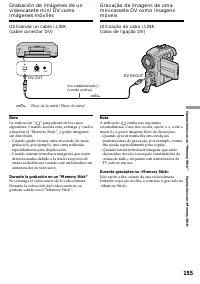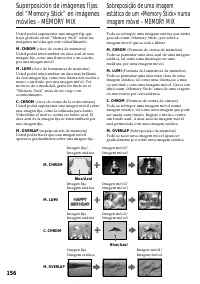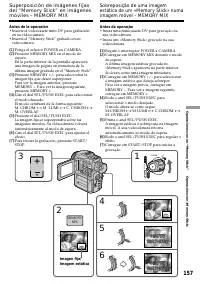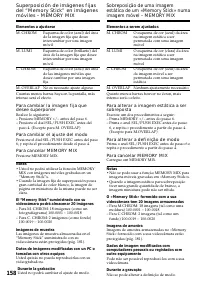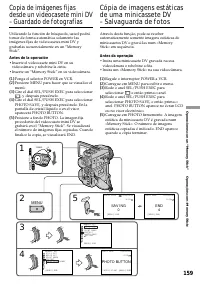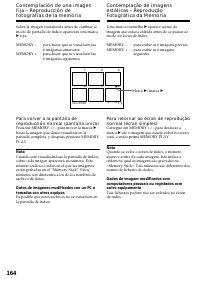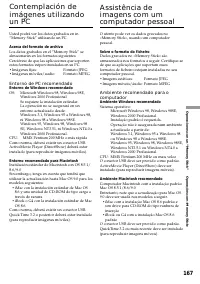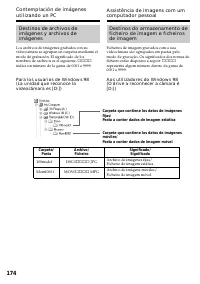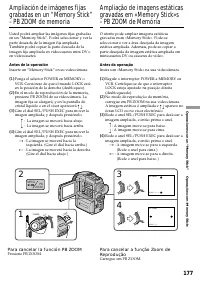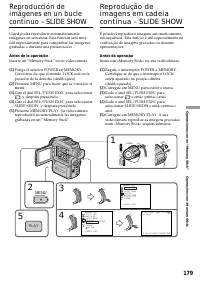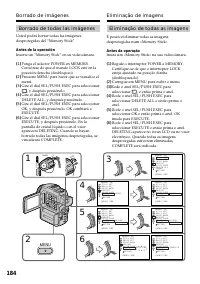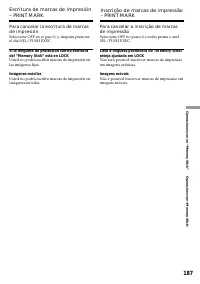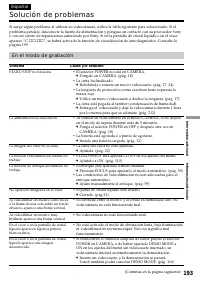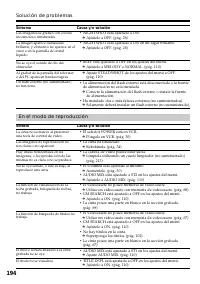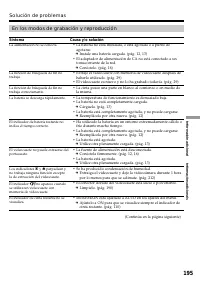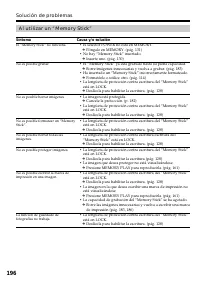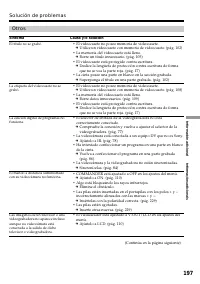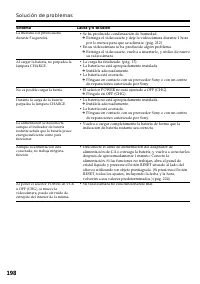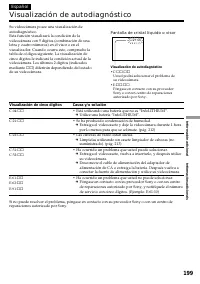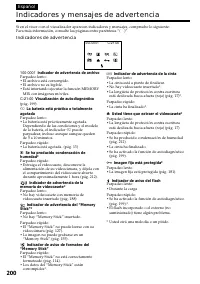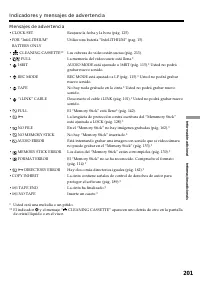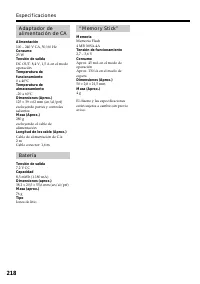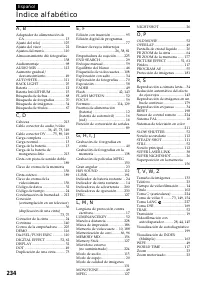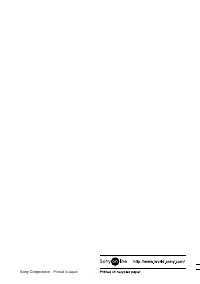Sony DCR-PC110E - Manual de uso - Página 80
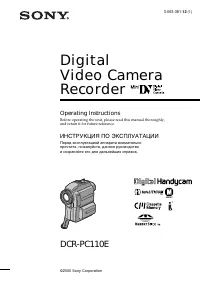
Cámara de vídeo Sony DCR-PC110E - Manual de uso, léela gratuitamente en línea en formato PDF. Esperamos que esto te ayude a resolver cualquier duda que puedas tener. Si tienes más preguntas, contáctanos a través del formulario de contacto.
Índice:
- Página 90 – Salte os passos 3 e 4. Carregue em
- Página 91 – AUDIO DUB
- Página 92 – Para reproducir el sonido; Para reproduzir o som; Notas
- Página 95 – Para borrar el título; Confección de sus propios títulos; ] e então prima o anel para eliminar; Para eliminar o título
- Página 96 – CAMERA
- Página 97 – Cambio de los ajustes del menú; Español; Selección del modo de ajuste de cada elemento; es el ajuste predeterminado.; . Su videocámara evitará la compensación
- Página 98 – Nota sobre NTSC PB; por ciento durante la grabación.
- Página 99 – Nota sobre IMAGESIZE
- Página 100 – Notas sobre el formateo; necesitará formatearlo con su videocámara.; El formateo borrará toda la información del “Memory Stick”
- Página 101 – Notas sobre el modo LP; Sony a fin de sacar el máximo partido de su videocámara.; Notas sobre AUDIO MODE
- Página 102 – Notas sobre DEMO MODE
- Página 105 – Reajuste de la fecha y la hora; Caso não acerte a data e a hora; Reacerto da data e da hora
- Página 106 – — Operaciones con un “Memory Stick” —; Acerca del formato de archivo; Dsc00001.jpg: Este nombre aparecerá en el; Sobre o formato do ficheiro; Nome de ficheiro de dados de imagem típico; Dsc00001.jpg: Este nome de ficheiro aparece no
- Página 110 – Tempo de gravação
- Página 111 – Antes de la operación; Inserte un “Memory Stick” en su videocámara.; Antes da operação; Insira um «Memory Stick» na sua videocâmara.
- Página 112 – – Modo de aprendizaje de deportes (El indicador
- Página 113 – Ajustes de grabación continua; Ajuste; Definições de registo contínuo; Definição
- Página 115 – Para parar la grabación
- Página 116 – El sonido se grabará en forma monoaural.
- Página 121 – MEMORY
- Página 126 – Fecha de grabación
- Página 127 – Entorno de PC recomendado
- Página 128 – Pasta; ssss
- Página 129 – Usted no podrá grabar la pantalla de índice.; Durante a cópia; Não é possível gravar o écran de índex.
- Página 130 – Para cancelar la función PB ZOOM
- Página 132 – Presione MEMORY PLAY.; Para cessar a mostra de diapositivos; Carregue em MEMORY PLAY.; Para ver as imagens gravadas no televisor
- Página 134 – Imágenes móviles
- Página 135 – Solución de problemas; ss; En el modo de grabación; Síntoma; La alimentación se desconecta.
- Página 136 – En el modo de reproducción; Síntom; El título no se visualiza.
- Página 138 – El “Memory Stick” no funciona.
- Página 139 – Otros; El título no se grabó.
- Página 140 – No es posible cargar la batría.
- Página 141 – Visualización de cinco dígitos; Visualización de autodiagnóstico
- Página 142 – Indicadores y mensajes de advertencia; MIX con imágenes móviles.; Indicadores de advertencia; • El flash incorporado o el externo (no
- Página 143 – Mensajes de advertencia
- Página 144 – Especificaciones; Videocámara
- Página 145 – Iones de litio
- Página 147 – Guía rápida de funciones; Funciones para ajustar la exposición (en el modo de grabación)
- Página 148 – Índice alfabético
86
Operation 1: Making the
programme
(
1
)
Insert the tape for playback into your
camcorder, and insert a tape for recording
into the VCR.
(
2
)
Press MENU to display the menu.
(
3
)
Turn the SEL/PUSH EXEC dial to select
,
then press the dial.
(
4
)
Turn the SEL/PUSH EXEC dial to select
VIDEO EDIT, then press the dial.
(
5
)
Search for the beginning of the first scene you
want to insert using the video operation
buttons, then pause playback.
(
6
)
Press MARK on the Remote Commander, or
the SEL/PUSH EXEC dial.
The IN point of the first programme is set,
and the top part of the programme mark
changes to light blue.
(
7
)
Search for the end of the first scene you want
to insert using the video operation buttons,
then pause playback.
(
8
)
Press MARK on the Remote Commander, or
the SEL/PUSH EXEC dial.
The OUT point of the first programme is set,
then the bottom part of the programme mark
changes to light blue.
(
9
)
Repeat steps 5 to 8, then set the programme.
When the programme is set, the programme
mark changes to light blue.
You can set maximum of 20 programmes.
6,8,9
5,7
4
F F
R E W
R E C
P L A Y
PAUSE
S T O P
O T H E R S
R E A D Y
B E E P
C OMM A N D E R
D I S P L A Y
V I D E O E D I T
E D I T S E T
[ M E N U ] : E N D
M A R K
U N D O
E R A S E A L L
S T A R T
T O T A L
S C E N E
1
I N
0 : 3 2 : 3 0 : 1 4
0 : 0 0 : 0 0 : 0 0
0
V I D E O E D I T
[ M E N U ] : E N D
M A R K
U N D O
E R A S E A L L
S T A R T
T O T A L
S C E N E
1 O U T
0 : 0 8 : 5 5 : 0 6
0 : 0 0 : 0 0 : 0 0
0
V I D E O E D I T
[ M E N U ] : E N D
M A R K
U N D O
E R A S E A L L
S T A R T
T O T A L
S C E N E
2
I N
0 : 0 9 : 0 7 : 0 6
0 : 0 0 : 1 2 : 1 3
1
V I D E O E D I T
[ M E N U ] : E N D
M A R K
U N D O
E R A S E A L L
S T A R T
T O T A L
S C E N E
4
I N
0 : 1 0 : 0 1 : 2 3
0 : 0 0 : 4 7 : 1 2
3
V I D E O E D I T
[ M E N U ] : E N D
Dubbing only desired scenes
– Digital program editing
Перезапись только нужных эпизодов
– Цифровой монтаж программы
Действие 1: Создание программы
(
1
)
Установите ленту для воспроизведения в
Вашу видеокамеру, а затем установите
ленту для записи в КВМ.
(
2
)
Нажмите кнопку MENU для отображения меню.
(
3
)
Поверните диск SEL/PUSH EXEC, чтобы
выбрать пункт
, затем нажмите диск.
(
4
)
Поверните диск SEL/PUSH EXEC, чтобы
выбрать пункт VIDEO EDIT, затем
нажмите диск.
(
5
)
Выполните поиск начала первого эпизода,
который Вы хотите вставить, используя
кнопки управления видео, и поставьте
воспроизведение на паузу.
(
6
)
Нажмите кнопку MARK на пульте
дистанционного управления или диск SEL/
PUSH EXEC.
Точка IN первой программы установлена,
и цвет верхней части метки программы
изменяется на светло-голубой.
(
7
)
Выполните поиск конца первого эпизода,
который Вы хотите вставить, используя
кнопки управления видео, и поставьте
воспроизведение на паузу.
(
8
)
Нажмите кнопку MARK на пульте
дистанционного управления или диск SEL/
PUSH EXEC.
Точка OUT первой программы
установлена, и цвет нижней части метки
программы изменяется на светло-голубой.
(
9
)
Выполните пункты 5-8, затем установите
программу. Когда программа установлена,
цвет метки программы изменяется на
светло-голубой.
"Cargando la instrucción" significa que debes esperar hasta que el archivo se cargue y puedas leerlo en línea. Algunas instrucciones son muy grandes y el tiempo de carga depende de la velocidad de tu conexión a Internet.
Resumen
97 Edición Edição Nota Las imágenes y el sonido grabados en unasección entre los puntos de comienzo yfinalización de la inserción se borrarán cuandoinserte una nueva escena. Nota sobre el mando a distancia Su videocámara funciona con un mando adistancia de modo VTR 2. Los modos de controlremoto 1, 2...
100 Adición de sonido a una cintagrabada Elija una conexión mencionada anteriormente yconecte el equipo de audio el equipo de audio oel micrófono a su videocámara. Después realiceel procedimiento siguiente. ( 1 ) Inserte el videocasete grabado en suvideocámara. ( 2 ) Ponga el selector POWER de su vi...
101 Edición Edição Escucha del nuevo sonidograbado Para reproducir el sonido Ajuste el equilibrio entre el sonido original (ST1)y el nivel sonido (ST2) seleccionando AUDIOMIX en los ajustes del menú (pág. 110). Cinco minutos después de haber desconectadola fuente de alimentación o de haber extraído ...